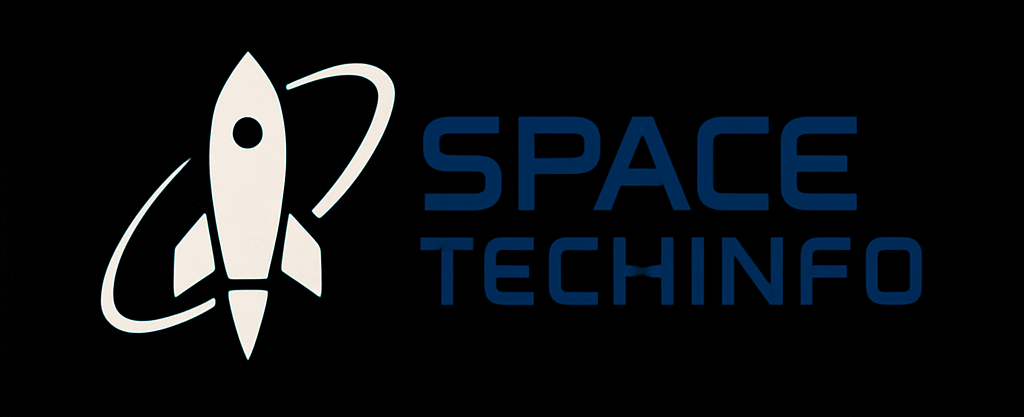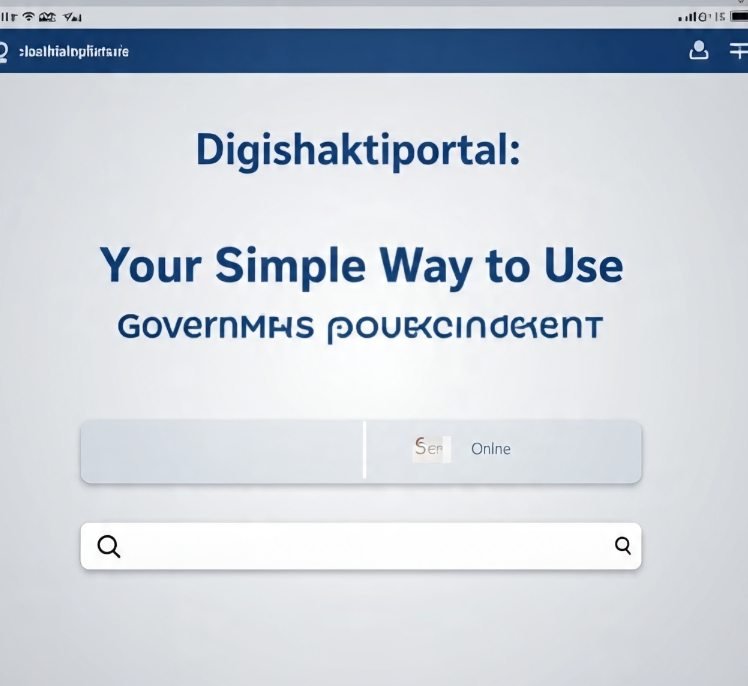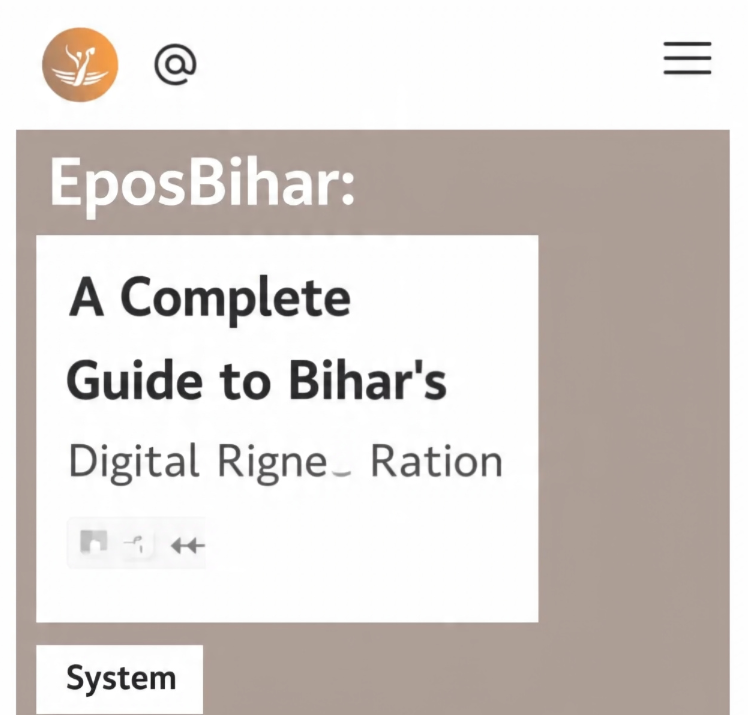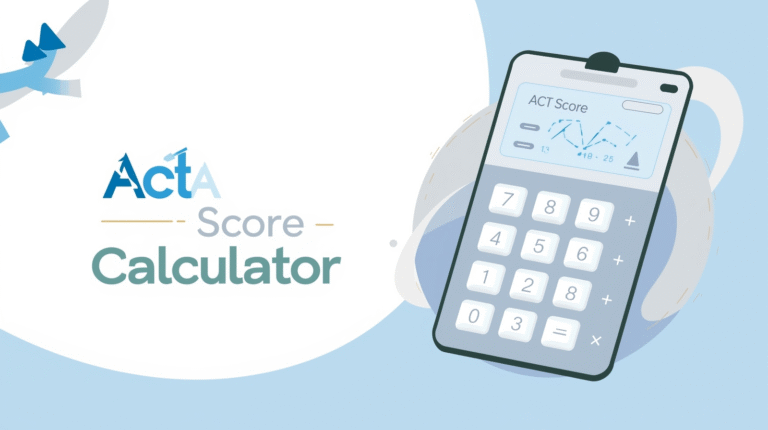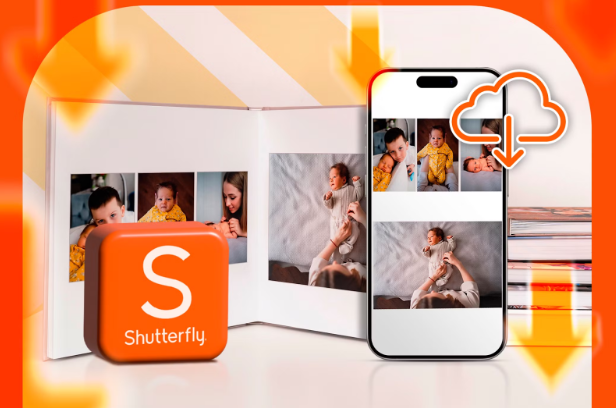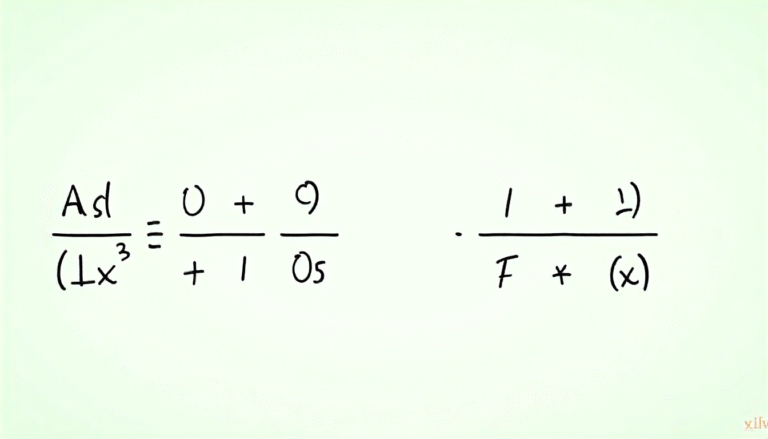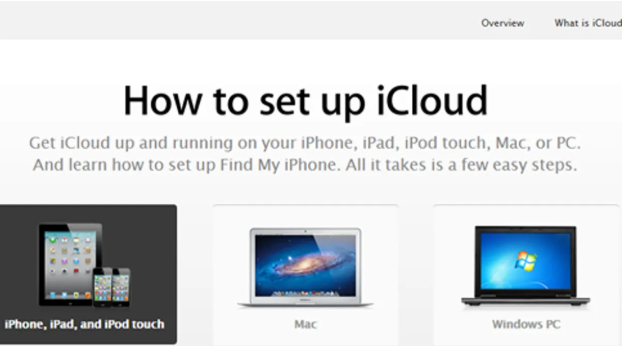
When you store your photos on iCloud, you get an easy and secure way to access your memories from anywhere. Many users ask how to view iCloud photos across different devices like iPhone, iPad, Mac, and PC. This detailed guide explains every step clearly so you can manage and enjoy your photo library effortlessly.
What Are iCloud Photos
iCloud Photos is Apple’s cloud-based photo storage service that keeps your pictures and videos securely stored online. When enabled, it automatically uploads your media and syncs them across all your Apple devices. This means you can take a photo on your iPhone and instantly view it on your iPad, Mac, or even on a web browser.
With iCloud Photos, you never lose precious moments due to lost or damaged devices. Everything stays safely stored in the cloud. It also helps save space on your device by keeping high-resolution versions online while maintaining smaller previews locally.
How to View iCloud Photos on iPhone or iPad
To view iCloud photos on an iPhone or iPad, ensure iCloud Photos is enabled in your settings. Once activated, your photos appear automatically in the Photos app under the Library tab.
Follow these steps:
- Open Settings.
- Tap on your Apple ID name at the top.
- Go to iCloud → Photos.
- Toggle Sync this iPhone/iPad to ON.
- Open the Photos app to access your synced pictures.
Now you can browse your photos by albums, favorites, or memories. Using this method ensures all media are organized and updated across devices instantly.
How to View iCloud Photos on a Mac
Accessing iCloud Photos on a Mac is simple and built into macOS. The Photos app connects directly with iCloud to show your images in real time.
Here’s how:
- Click the Apple menu → System Settings.
- Select your Apple ID → iCloud.
- Turn ON Photos.
- Open the Photos app from the Dock or Applications folder.
Once activated, your Mac will automatically download thumbnails of all iCloud images. You can double-click any photo to see the full-resolution version when needed. This keeps storage optimized while ensuring quick access.
How to View iCloud Photos on a Windows PC
If you’re using a Windows computer, Apple provides a dedicated iCloud for Windows app to make access easier.
Steps to view photos on Windows:
- Download and install iCloud for Windows from the Microsoft Store.
- Sign in using your Apple ID.
- Enable Photos and select iCloud Photos.
- Open File Explorer and select iCloud Photos under Quick Access.
You can now view, download, or upload photos directly from your computer. The synchronization feature ensures your photo library stays consistent across platforms.
How to View iCloud Photos on the Web
When you’re away from your Apple devices, you can still view iCloud photos using any web browser.
To do this:
- Go to the official iCloud website.
- Log in using your Apple ID credentials.
- Select the Photos icon.
You’ll now see your full iCloud library, including albums, shared folders, and recently deleted photos. This feature is especially useful when using a public or borrowed device, as you can log out securely after viewing.
How to Check if iCloud Photos Are Syncing
Sometimes, users notice missing photos or delayed uploads. Checking sync status helps identify if your device is still updating to iCloud.
To verify:
- Open the Photos app → scroll to the bottom.
- If syncing, a message like “Uploading x photos to iCloud” will appear.
- Ensure your device is connected to Wi-Fi and has enough iCloud storage space.
Keeping your device plugged in during large uploads ensures smooth syncing without interruptions.
How to Manage Storage in iCloud Photos
Running out of space is common when storing high-quality photos. Managing iCloud storage helps keep your library efficient.
Here’s how:
- Open Settings → Apple ID → iCloud → Manage Storage.
- Tap Photos to view space usage.
- Choose to Upgrade Storage Plan or Optimize iPhone Storage.
By enabling the “Optimize Storage” feature, full-resolution images stay on iCloud while smaller versions save space on your device.
How to Share iCloud Photos with Family or Friends
Sharing memories is easier with iCloud Shared Albums. You can create an album, invite others, and allow them to view or upload photos.
Steps to create a shared album:
- Open Photos app → Albums → + → New Shared Album.
- Add participants using their Apple IDs or emails.
- Upload pictures or videos.
Shared albums also allow comments and likes, making it a fun way to stay connected with loved ones.
How to Restore Deleted iCloud Photos
Accidentally deleted something? iCloud keeps deleted photos for 30 days before permanent removal.
To recover:
- Open Photos app → Albums → Recently Deleted.
- Select the photo(s) you want to restore.
- Tap Recover.
If you’ve emptied the “Recently Deleted” folder, you can still restore them using iCloud’s website within the recovery period.
How to Protect Privacy in iCloud Photos
Security and privacy are key when using any cloud service. Apple encrypts iCloud Photos to prevent unauthorized access. However, you can take extra steps:
- Use strong Apple ID passwords.
- Enable two-factor authentication.
- Avoid sharing links publicly.
- Review shared albums regularly.
These steps ensure your private memories remain protected.
Conclusion
Now that you know how to view iCloud photos on any device, managing your digital memories becomes easier than ever. From checking storage to restoring deleted images, every step helps you stay organized and connected.
Start exploring your iCloud Photos today and keep your memories safe, synced, and accessible anywhere you go!
FAQs
1. Why can’t I see my iCloud photos on my iPhone?
Make sure iCloud Photos is enabled in Settings → Apple ID → iCloud → Photos. Also, ensure you’re signed in with the same Apple ID.
2. How do I download photos from iCloud to my computer?
Open iCloud Photos on your PC or Mac, select the images, and choose the download option.
3. Do iCloud photos take up space on my iPhone?
If “Optimize Storage” is on, full photos stay in iCloud, while smaller versions save on your device.
4. Can I access iCloud photos without an Apple device?
Yes, log in at the iCloud website using your Apple ID to view your photos from any browser.
5. Are iCloud photos automatically backed up?
Yes, once iCloud Photos is on, your images upload automatically whenever connected to Wi-Fi.